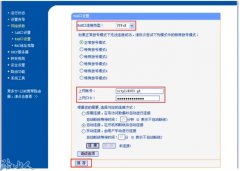大部分型号路由器采用WEB页面升级的方式,TFTP针对使用TL-R402系列路由器用户的升级。
一、WEB升级
(1)登陆路由器管理页面,进入“系统工具”->“软件升级”
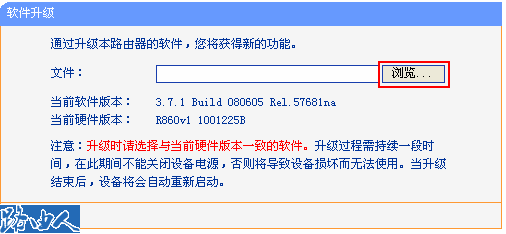
(2)点击“浏览”,选择升级文件
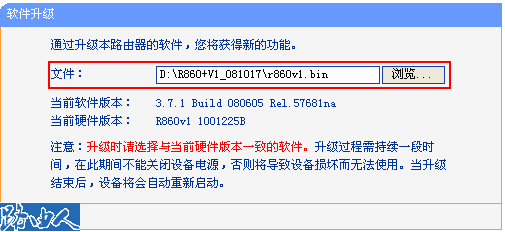
(3)等待升级处理完成
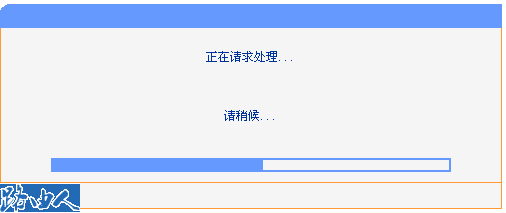
二、TFTP升级
(1)登陆路由器管理页面,进入“系统工具”->“软件升级”
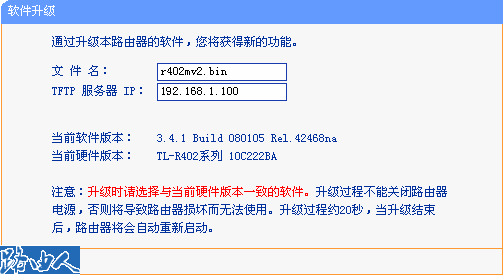
(2)关闭电脑上系统自带的防火墙和自己安装的其它防火墙,然后双击运行升级软件包中的Tftpd32.exe程序
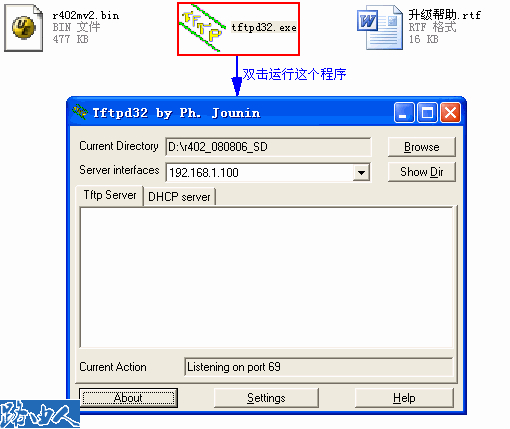
运行后直接将Tftpd32.exe程序最小化,千万不要关闭(待升级完成以后,才可以关闭该程序)
(3)Tftpd32.exe程序开启以后,就可以点击“升级”,然后等待升级完成
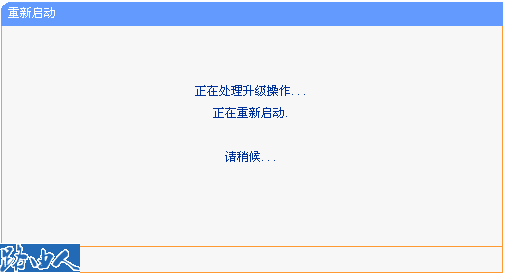
升级过程一定要特别注意不能断电,否则会导致路由器损坏而无法使用,路由器升级对一般家庭用户来说不太需要,实在要升级使用新功能的企业用户一定要谨慎。